How do I disable or uninstall DoCurrencies in my HubSpot account? Will this affect my data?
If you prefer not to use DoCurrencies you can temporarily switch it off or uninstall the app in your HubSpot settings.
1. How to temporarily Switch Off / Disable DoCurrencies
2. How to uninstall DoCurrencies
3. How to cancel my free HubDo DoCurrencies subscription
4. How will uninstalling DoCurrencies affect my data?
1. How to temporarily switch off or disable DoCurrencies
To disable DoCurrencies, log into your HubSpot account and go to Settings:
![]()
1. From your General profile page, click on Integrations in the left-side menu:
![]()
2. Next, click Connected Apps on the drop-down Integrations menu
![]()
3. Click DoCurrencies
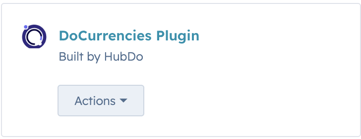
4. Click DoCurrencies Actions to Go to Settings to toggle the Master Switch to the OFF position:
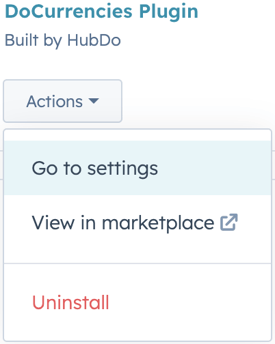
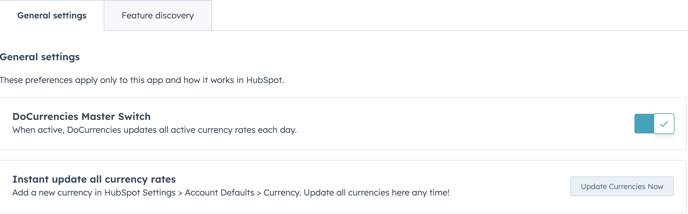
2. To uninstall the DoCurrencies app completely:
Follow the steps above to reach Settings > Connected Apps
Click the Actions button and select Uninstall
Once you've selected DoCurrencies in your Connected Apps screen.
Click on the Actions drop-down arrow option and click Uninstall:
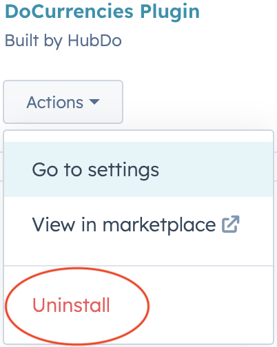
3. How to cancel my free DoCurrencies subscription
If you do not plan to install DoCurrencies again and wish to cancel your free DoCurrencies Subscription, take the following steps in your HubDo Marketplace Account:
- Login to your HubDo MyApps HubDo Marketplace https://marketplace.hubdo.com/myapps
- Locate the DoCurrencies App Icon that you wish to cancel
- Click the gear icon and select Manage App
- Press the button "Cancel Subscription"
- Click "Yes" to confirm that you wish to cancel DoCurrencies.
- Once cancelled, the DoCurrencies app icon will no longer appear in your MyApps screen
4. How will uninstalling DoCurrencies affect my data?
- Uninstalling DoCurrencies will not affect your existing HubSpot data.
- DoCurrencies does NOT create any custom properties in your HubSpot portal.
- All existing exchange rate history recorded in your HubSpot portal will remain intact.
- All exchange rates recorded in closed deals will remain unchanged.
- When DoCurrencies is uninstalled, the currency rates in your HubSpot settings will no longer be updated automatically each day.
For more information, contact HubDo via the chat button or email support@hubdo.com
