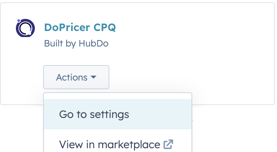Does DoPricer CPQ update new line items on quotes, deals or both?
How DoPricer CPQ prices new line items on a Deal OR a Quote
There are 2 main ways that HubSpot + DoPricer CPQ users can create deals and quotes with line items:
Method 1. DoPricer CPQ users who prefer to add line items to the Deal.
In this scenario, DoPricer will process each line item if there are discounts to be applied. Once those line items have been processed, you then generate a quote, and the line items will automatically carry through to the quote.
Adding Product line items via the Deal to a Quote:
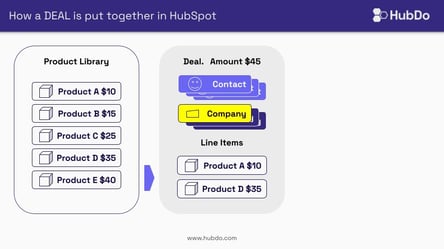
Note: The Quote amount matches the Deal Amount.
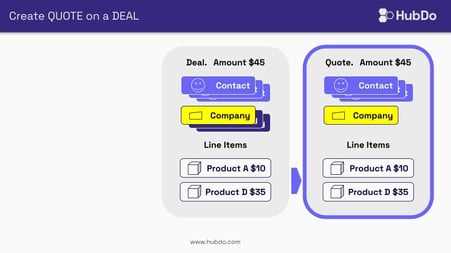
In this scenario, Line items on a Deal are 'cloned' by HubSpot onto the Quote.
Method 2. The second method some users prefer is to just create and add line items directly to an empty Quote.
DoPricer CPQ Plus is needed to work the above scenario in reverse. When active via Settings, DoPricer Plus will add discounts directly to line items added to an empty Quote and will update these with discounts, where applicable.
DoPricer CPQ Plus allows you to process each line item on Quotes exactly the same way it processes them on Deals.
So, how is the Deal updated if you only add line items to a Quote?
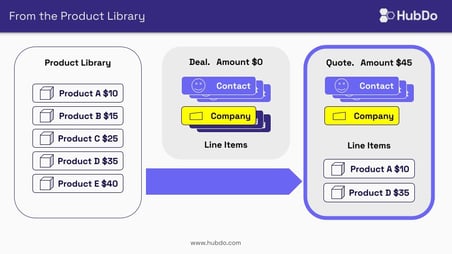
Adding line items to the Quote won't update the Deal, until....
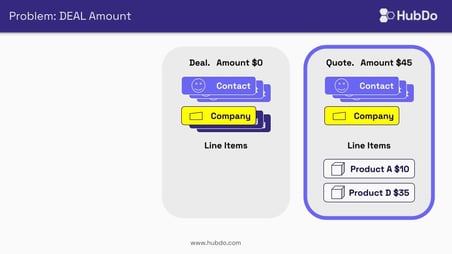
You PUBLISH the Quote:
When you publish a Quote the line items are locked in. HubSpot clones the line items from the published Quote onto the Deal:
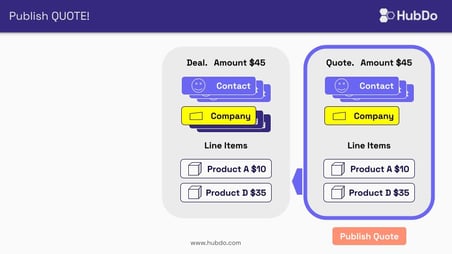
At this point the Deal and the Quote match.
NOTE: In both cases, DoPricer CPQ will never process the same line item twice.
If, the Quote is re-opened and edited.
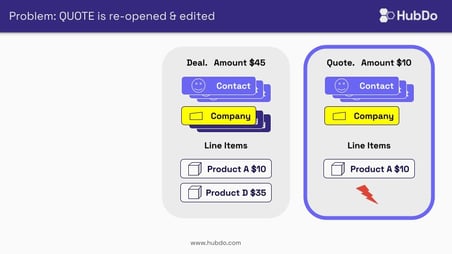
Republishing the revised Quote, DoPricer CPQ Plus will update the line items, apply any discounts, and update the Deal automatically.
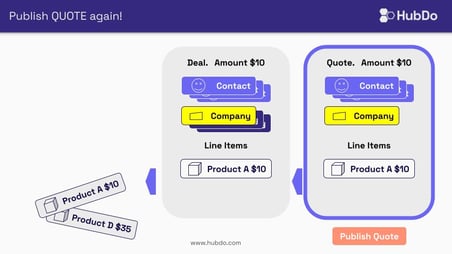
DoPricer CPQ Plus can be switched On or OFF via the Connected Apps Settings.
Within your HubSpot portal, go to your Settings > Integrations > Connected Apps > DoPricer CPQ
If you're using DoPricer CPQ Standard you'll need to upgrade your subscription to allow company discounts in Quotes. Log into your My Apps screen on the HubDo Marketplace: https://marketplace.hubdo.com/myapps
> Click on View in Marketplace