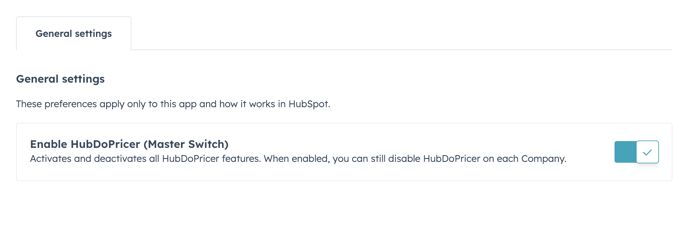How to enable and disable DoPricer CPQ
You can switch DoPricer CPQ on and off for your whole HubSpot portal and for individual Companies.
INDEX:
MASTER SWITCH: How to Enable and disable DoPricer CPQ for your HubSpot Portal using the Master Switch in Settings
-
When DoPricer CPQ Master switch = OFF:
- DoPricer ignores ALL new line items on your HubSpot Deals.
-
When DoPricer CPQ Master Switch = ON: (Default)
- DoPricer checks and acts on New Line Items,
- but ONLY if the DoPricer Enabled company property is also "On".
- This allows you to enable DoPricer on individual companies and groups of companies.
- The default setting on each Company is DoPricer Enabled = "Off"
- See below for How to Enable and disable DoPricer at the individual company level.
-
To view the DoPricer CPQ Master Enable Switch, go to:
- HubSpot Settings > Integrations > Connected Apps
- Click the name of the DoPricer App (or press Actions > Go to Settings)
- DoPricer Master Switch usually is ON. Press the toggle switch to switch ON/OFF.
- Warning: DoPricer will not process any line items when switched OFF
COMPANY LEVEL: How to Enable and disable DoPricer CPQ at the individual company level:
DoPricer Installation automatically creates several custom Company properties in a group called DoPricer. This includes a property called DoPricer Enabled
-
When Company > DoPricer Enabled = "OFF" (Default)
- This property is left blank until you set it manually or using workflows.
- You can leave it blank or set it to Off, the effect is the same.
- Even if DoPricer Master Switch is ON, DoPricer ignores new Line Items created on Deals, where the associated Company HubDo Enabled is blank or "Off"
-
When Company > DoPricer Enabled = "ON"
- As long as the DoPricer Master Switch is also ON, when Company DoPricer Enabled is also ON, DoPricer checks all new Line Items on Deals for this Company.
- When DoPricer checks a Line Item, it will apply the appropriate Product Discount, Category Discount or Default Discount according to the HubDoPricer settings for the company. DoPricer will also set the correct Product Price is a custom Price List applies for this Company.
- You can find the DoPricer Enabled property on each Company object.
- Tip: Set each Company's discount and price settings before switching Company > DoPricer Enabled to "ON"
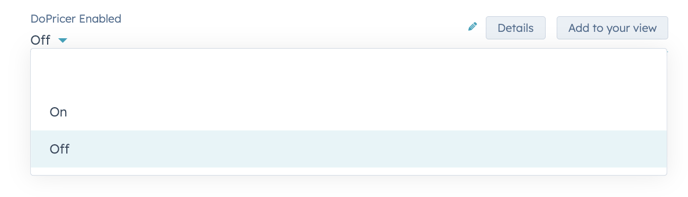
Return to How to Set Up DoPricer