Follow these steps to edit or update your product listing.
1. LOGGING INTO THE MARKETPLACE
> Log into the Marketplace using your Company Username and password
> In the top ribbon, click on Manage. You should see a drop-down menu:
> Chose Account
> Developer - this will open your ‘Dashboard’
![]()
When you see the fuller menu option, click on Manage again to choose 'Developer'
![]()
>Click on 'Developer'
If you don't see the options above, it means your User access does not have Developer status.
Message us on Basecamp or Email support@hubdo.com for assistance.
Once you have Developer access and follow the above steps you will see the main "My Sales Dashboard" > click on Products if you have more than one product listed.
Sample only:
![]()
To edit the listing, click on The 'Edit' button under the Products section.
Tip: If your product is live on the Marketplace already, skip the next section and continue from 2. The Dashboard - below
These sections that must be completed or updated are:
a) Listing Information: Company Name, logos, T&C's, etc. This section requests a 5 to 8 word description which appears on the info block on the Home page and in the banner of your full page listing, here: 1. Home page block Quickview 2. Full page view on the top banner:
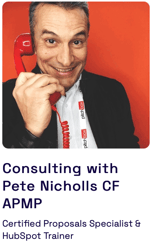 and here:
and here: 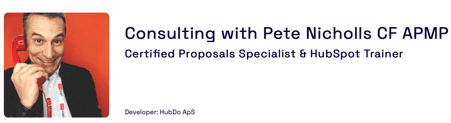
b) Profile Information: Title of your product, images & links to promo tools. This section also requests a Short Splash Description of the product. This title appears on the full page view of your product, under the main banner, alongside the landscape image, here:
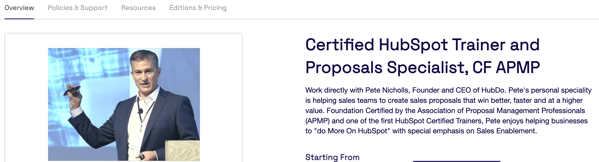
c) Features: Add individual Features of your product (min 2 required to enable publishing) - Benefits are optional*
d) Support: Details (phone, email) of how customers can get help.
e) Editions: Product editions, e.g. Silver, Bronze, Gold. Include pricing, single features & User numbers.
If you can't yet see this option under your account option 'Manage', please contact us at support@hubdo.com
*2. The Dashboard
Once you have Developer access you'll see the full menu for adding Products etc:
3. To Edit a Product:- Click the Products Menu option
- Choose the product listed under 'Manage Your Products' - click on EDIT
- The Product page will look something like this:
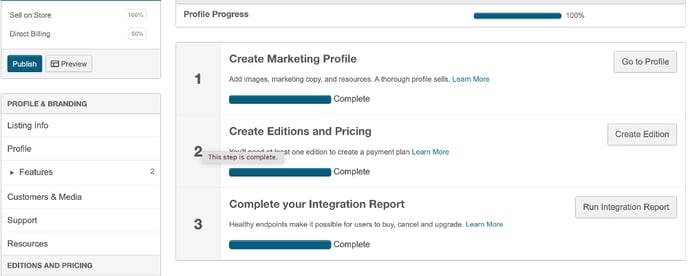
Use the menu on the left to navigate to the area you wish to update/edit.
NOTE:
The following sections of the setup must be completed before your product/service can be published. Please complete as much information within each section as possible, as this gives a visitor to the marketplace the information they need to make their decision to buy.
- Listing Info
- Profile
- Features - min of 2 is required
- Support
- Resources - preferred but optional
- Editions and Pricing: per Edition
Note: Benefits are optional, however, we do suggest you add as much detail as you can to fill the listing with information.
When you've completed all the edits to the above areas of the product listing
DON'T FORGET to hit the 'PUBLISH' button.
The Marketing Manager from HubDo will review and approve your updates for you to view the final listing within a couple of hours. If, for some reason, you can't see the updates, please check that you've submitted the new publications via the PUBLISH button or contact support@hubdo.com
LISTING INFO
Once you've completed the above the Homepage view of the listing looks like this:
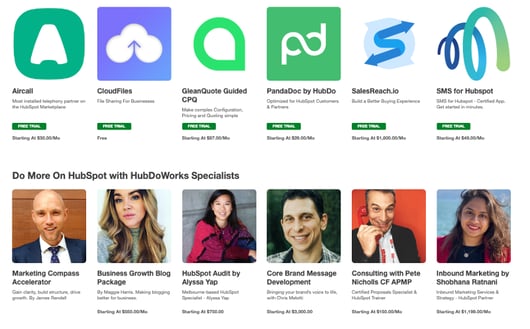
Double-check these areas if you wish:
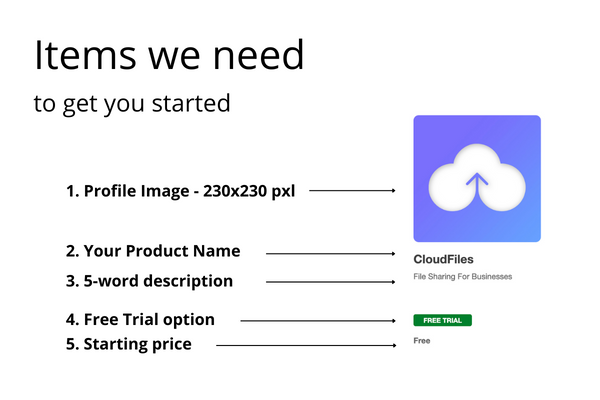
From the 'Quick View' the visitor can click to open the full listing, which looks like the image below. Please note the items needed for the set up of this display:

EDITIONS & PRICING
We use 'Editions' to show a pricing table for each level of service you offer. The best way to explain this is to take a look at the HDM and review some of our current suppliers:
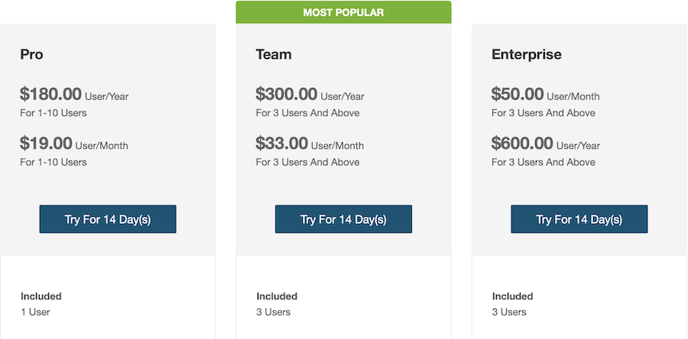
Complete as much information as possible about the pricing within each Edition, e.g. Recurring pricing monthly, user numbers included, etc.
Please reach out to support@hubdo.com if you need assistance in this section.
Pricing NOTE:
If you offer a FREE Subscription, please DO NOT add a Free Trial option to a Free Subscription.
PUBLISH
When you're happy with everything, CLICK to PUBLISH your service or product.
Your submission to the HubDo Marketplace will be reviewed and we may contact you to make small changes - (usually, it's a request for the right image sizes!)
Please contact us if you have any questions about your service or account on the HDM - support@hubdo.com