When your reporting views contains data from both you and your external users, it might become difficult to determine how your customers are actually interacting with your website. Here's how to remove your IP from your Analytics
- Log in to their Google Analytics account
- Click on the Admin in the left taskbar.
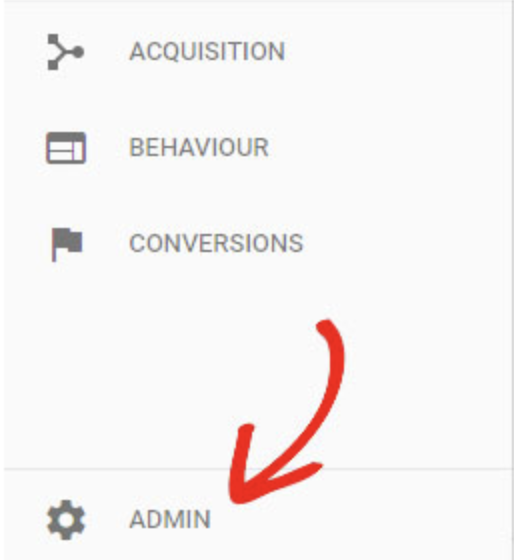
3. In that account column, click All Filters.
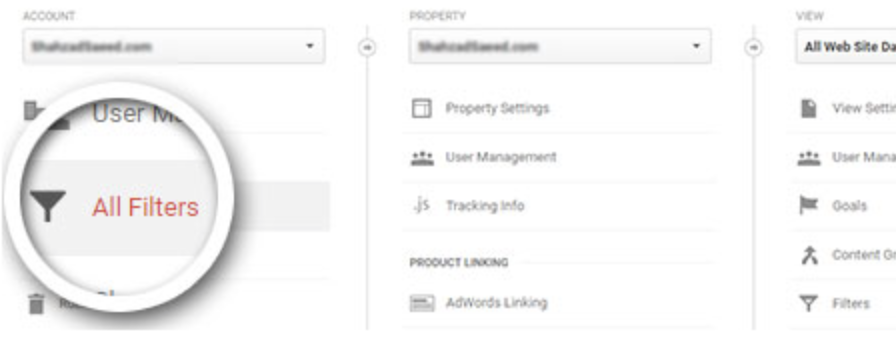
4. Then click +Add Filter
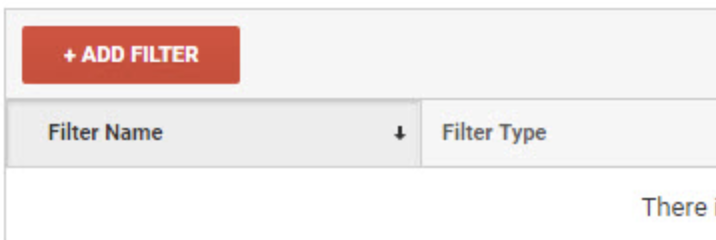
5. Enter Filter Name (example: Internal Traffic Filter)
6. Choose Filter Type (leave it as Predefined)
7. Then on the drop down
Select Exclude -> traffic from the IP addresses -> that are equal to IP Address
8. Then enter the IP address below.
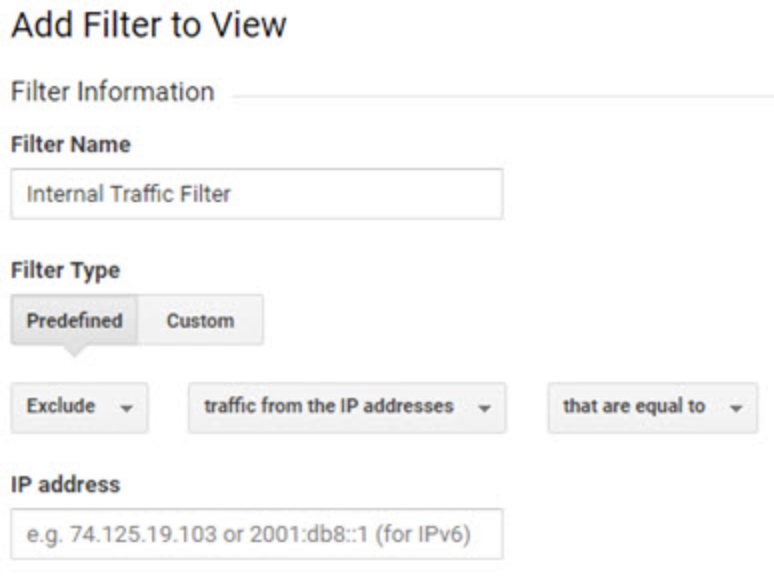
9. In the Apply Filter to Views, you’ll find Available Views. Select All Website Data and then click the Add Button on the right side. They'll then see that All Website Data is being added to Selected Views.
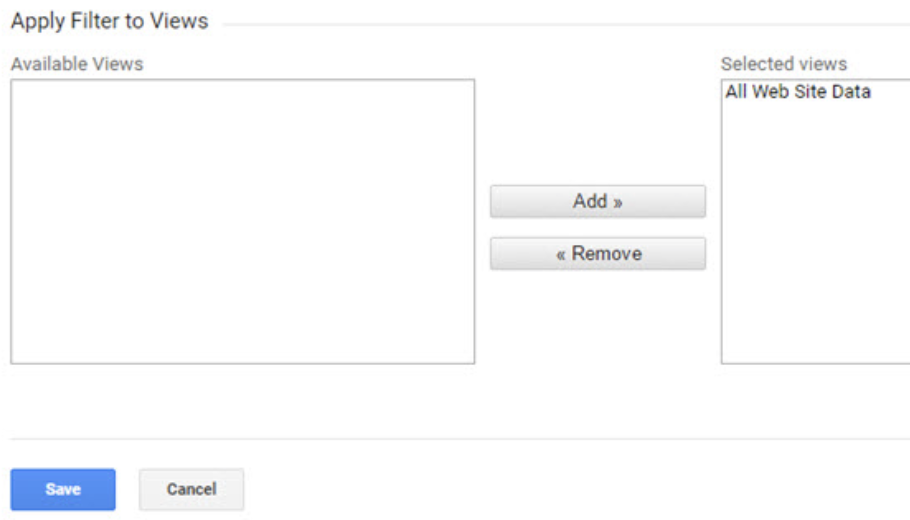
10. Click Save.