How to set a DoPricer CPQ Default Discount per company.
You've connected DoPricer CPQ with HubSpot, now get your first discount setup...
INDEX:
Turn ON your Master Switch in your App Settings
Turn ON DoPricer at the Company level
Setup your Default discount
Turn your Master Switch in your App Settings
Toggle the DoPricer Master Switch. Make sure that it is ON
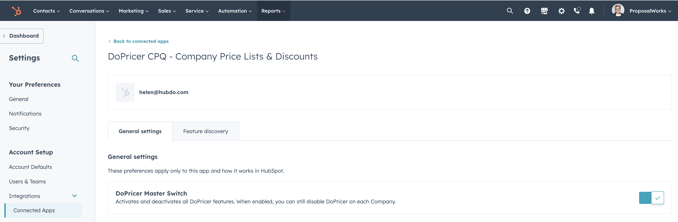
Tip:
- When off, DoPricer takes no action in your Hubspot portal and does not process any deal line items
- Use this to temporarily disable the app if required. No need to uninstall and reinstall
- When enabled, you can still disable DoPricer on each Company.
You will not be able to activate your master switch if your subscription is canceled or suspended. Contact Hubdo Support if unsure.
Add DoPricer properties to your HubSpot Company view:
Turn ON DoPricer at the Company level:
1. Add the DoPricer Properties view as default in your HubSpot settings. These display the Company "Gift Baskets Galor" is ON and receives default discount of 12% and on all products of 12%:

The DoPricer CPQ Discount Default property per company
The DoPricer CPQ default discount is set in the Discount Default property per company and applies to new line items on the deals for that company.
Note: DoPricer CPQ must be enabled for that company.
If a Product Item Discount or Product Category Discount exists on that company for a given line item, no default discount will apply.
See item above to ensure DoPricer is turned ON for the chosen Company.
- Enter a number in the Discount Default property, which is found in the DoPricer group of properties for each Hubspot company.
- The number you enter represents a percentage discount applied to the price on each new line item on a deal.
- For example, 10 represents a 10 percent discount
- The only company discounts applied by DoPricer, are those stored on the Primary company associated with the deal.
- The number you enter represents a percentage discount applied to the price on each new line item on a deal.
- There are several easy ways to set the Discount Default company property
- View properties on a single company, set the Discount Default property, and save
- From 'Company List View' with the Discount Default column visible, directly set an amount in the property cell for a single company, and save.
- From Company List View:
- select one or more companies
- Click edit
- Choose Discount Default
- Enter a value, for example, 10 (for a 10% discount)
- Click Update
- Use a HubSpot Company Workflow to set the Default Discount property, based on the trigger and rules use 'add to the workflow'.
- Once a value is set on a Discount Default company property, DoPricer will apply the discount to a line item under the following conditions:
- The App Settings DoPricer Master Switch is On
- The company property DoPricer Enabled = On
- The company has no Line Item Discount which matches the line item SKU, as that takes precedence over all other discounts.
- The company has no Category Discount (DoPricer Plus edition) which applies to the line item product category, as that takes precedence before Default Discount.
Click this link to go to the Full Setup Guide.
