NOTE: THIS INFO IS ONLY FOR HUBSPOT PARTNERS TO PROVIDE ACCESS FOR HUBDO Step by step guide to add a user when you're a HubSpot Partner.
If you're a HubSpot Partner and you're engaging HubDo to work on a Client's HubSpot Portal, please use the monitor@hubdo.co email address. This access will not affect YOUR managed MRR
1. Log in to your HubSpot Portal account.
Choose the client account you wish to add users to > Click on listing
2. At the upper right corner of the dashboard, click on the sprocket icon beside your photo > previously known as Settings
3. From the Menu on the left-hand side > Click Users & Teams
4. To add our HubDo team, please add:
monitor@hubdo.co
The team will advise if other members need to be added.
5. On the Partner tab, toggle ON to allow us Super Admin access across the HubSpot portal for your client. Click Next.
6. Also, make sure that you give sufficient access for the team member coming into either view or work on your portal.
7. Please ensure that under Social Publishing you selected All Accounts for us to gain visibility of all the social media channels that you have added on your end.
You can just limit access to the top three items on the list, this will allow HubDo to add a specialist as we go along your Inbound journey. Click Next.