You must create a Loopio App Key and Secret to allow HubSpot to connect to your Loopio account. Follow these steps
- In your HubSpot Settings > Integrations > Connected Apps screen click the Loopio HubSpot Integration to access the app settings screen.
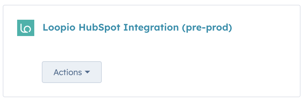
- On the Loopio HubSpot Integration settings screen, click "Connect to Loopio"
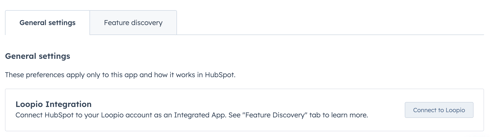
- Paste your Loopio App Key App Secret and Loopio Domain and press "Connect"
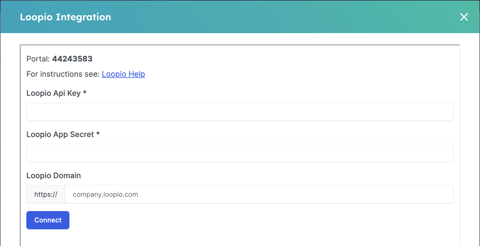
If you need to create a Loopio App Key and Secret follow these steps in your Loopio Account:
- Navigate to Admin > Integrations
- Click "Add an App"
- Enter an App Name, for example: HubSpot
- You must toggle ON the following Permission scopes:
- customProjectField:read
- mergeVariable:read
- project:read
- project:write
- role:read
- user:read
Your Loopio scopes should look like this: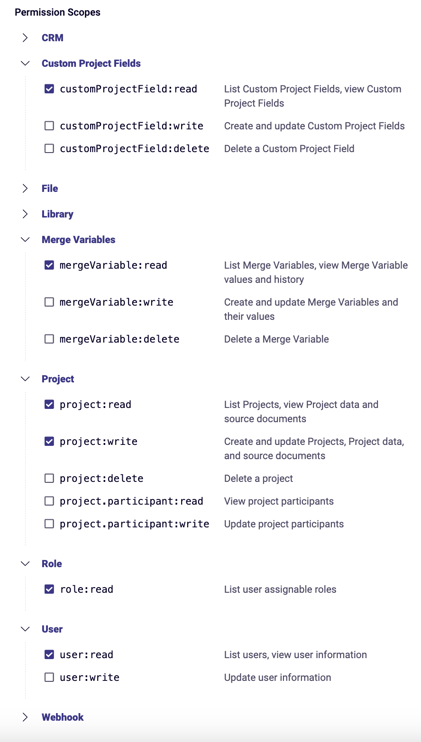
- Ensure your permissions look the same as this imageabove and press "Save"
-
NOTE: When you create your App you must save your Key and Secret. The Loopio App secret is only displayed once.
Now you have a Key and Secret to paste into the Loopio Integration connect screen.
- Once you have pasted your App Key, App Secret and Loopio Domain into HubSpot, press Connect
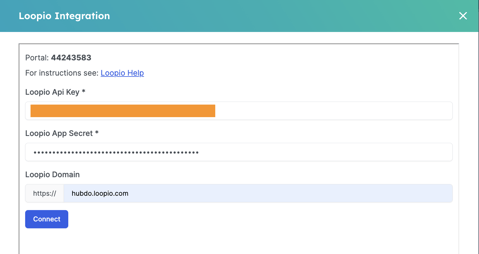
- A brief message "Successfully Connected" will appear and you may then close the displayed window.

Congratulations!
Your HubSpot account is now connected to your Loopio account.
If you have any problems, check the Frequently Asked Questions in this Knowledgebase or contact support@hubdo.com