Setting Goals in Google Analytics is a great way to track your website's online performance each month.
Create a new goal
Navigate to your goals:
- Sign in to Google Analytics.
- Click Admin, and navigate to the desired view.
- In the VIEW column, click Goals.
- Click + NEW GOAL or Import from Gallery to create a new goal, or click an existing goal to edit its configuration.
Note: If + NEW GOAL and Import from Gallery are not visible, then you have already created the maximum of 20 goals for the current view.
You have 3 basic options for creating goals:
- using a goal template
- creating custom goals
- creating Smart Goals
Option 1: Goals from a template
Follow the steps to create a new goal (above), then:
- Select a Template from the list.
- Click Next step to continue setting up your goal.
Goal templates are designed to help you set actionable goals that meet standard business objectives. You can edit any template field before saving a goal. The goal categories (Revenue, Acquisition, Inquiry, Engagement) are the larger business objectives that motivate the goal templates. Use them as an organization tool to help you think about the purpose of your goals. Try to create at least one goal for each category to get a better understanding of how users interact with your content. These categories don’t affect any data or your reports.
Don't see any templates? Goal templates are tailored to meet the needs of businesses within specific industries (automotive, entertainment, etc.). Templates are disabled if you haven't selected an industry within your account. To get templates that are relevant to your business, edit your property, select an Industry Category, and save your changes.
Option 2: Custom goals
Follow the steps to create a new goal (above), then:
- Select Custom from the list of options.
- Click Next step, then select a goal Type.
- Click Next step again to continue setting up your goal.
See the Goal types section below for more information about setting up custom goals.
Option 3: Smart Goals
If your account meets the prerequisites, you will have the option to select Smart Goals.Follow the steps to create a new goal (above), then:
- Select Smart Goals (if available).
- Click Next step to continue setting up your goal.
To view if the Goal and edit or change the details click Edit:
To check is the Goal would have converted prior to setup: