Connecting your Social Media Accounts to your Hubspot Portal
- Under your Marketing Dashboard on Hubspot, > Click on Social

- Under Social > Choose Social Settings
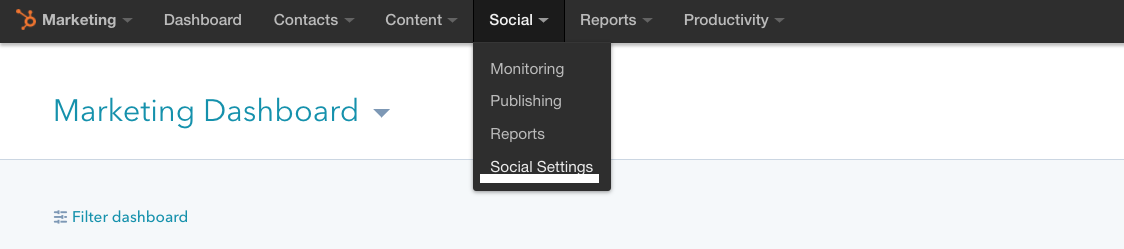
- It should take you to this dashboard > Click on 'Connect Account' blue button

- Choose LinkedIn
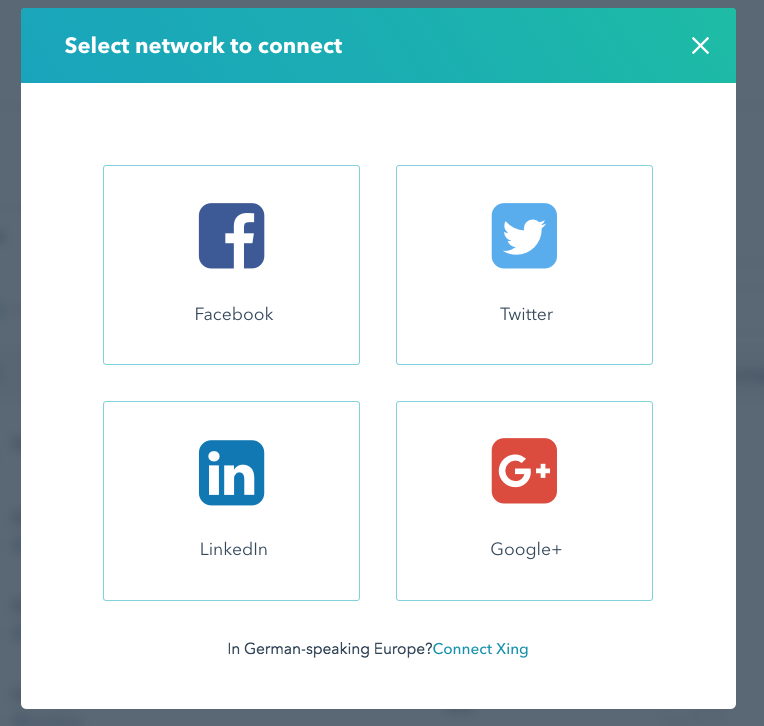
- It should redirect you to the login page; sign into your LinkedIn account
- Once signed in, click Allow
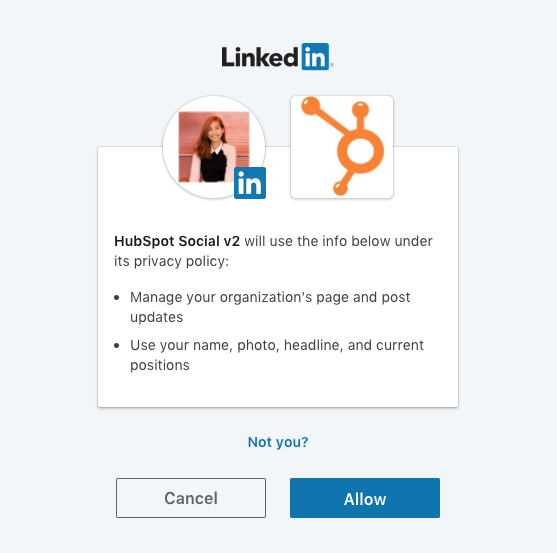
- Check the business page account/s listed under 'LinkedIn Company Page'
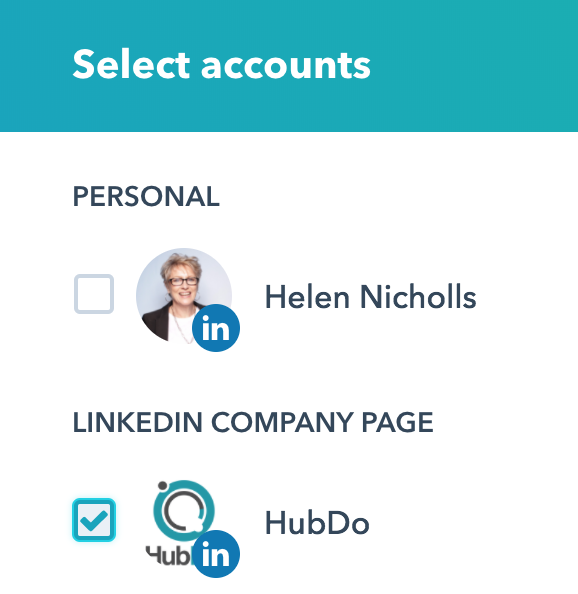
> Click OK.
- If you're not ready to share a post via the popup confirmation screen > click on 'Not Yet'
- Congratulations you have now connected your LinkedIn Account on Hubspot!