Connect Social Media Accounts in Hubspot
- Connect Social Media Accounts in Hubspot
- Under your Dashboard on Hubspot > Click on the Gear icon - top right
- On the Left side Menu, scroll down to Tools - choose Marketing > Social >
- It will take you to Settings > Social dashboard > Click on the 'Connect Accounts' button
- Choose LinkedIn from the list
- This will redirect you to the LinkedIn login page; sign into your LinkedIn account
- Once signed in, click Allow
- Check the business page account/s listed under 'LinkedIn Company Page'
- > Click OK.
- If you're not ready to share a post via the popup confirmation screen > click on 'Not Yet'
- Congratulations you have now connected your LinkedIn Account on Hubspot!
RE-AUTHENTICATION - Every 90 days or so.....
- Many of the Social Apps only allow a short period of connections before they request re-authentication of the username and password.
- Click on the link error message which will appear occasionally on the Social Report. There you'll see the connections which are broken or need re-authentication.
- Click on the +[person] icon - circled in bold red
- Click on either FB and/or LI to re-authenticate. LI will require the user to add their access Username and Password.