Know what blog subscription notification emails are, know how to activate, archive or delete blog subscription notification emails completely.
What are those emails piling up my Email Tool on Hubspot? I can't recall adding a new email?
Blog Subscription Notification Emails on Hubspot are instant emails that are created automatically on the Hubspot software when a new blog page is added to your site menu.

Once created, will they instantly go out to my contact list?
These emails will automatically be created for each blog in HubSpot.
How to Activate Blog Subscription Notification Emails
Under Blog settings the emails default setting is OFF. If you want to turn on these emails, so a subscriber receives an update when a new blog post is created, you can activate them in your blog settings:
1. Click on the screw/gear icon beside your photo at the upper right corner of your Dashboard.
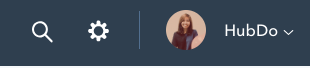
2. HubSpot will take you to Settings. Under Marketing, select Blog.
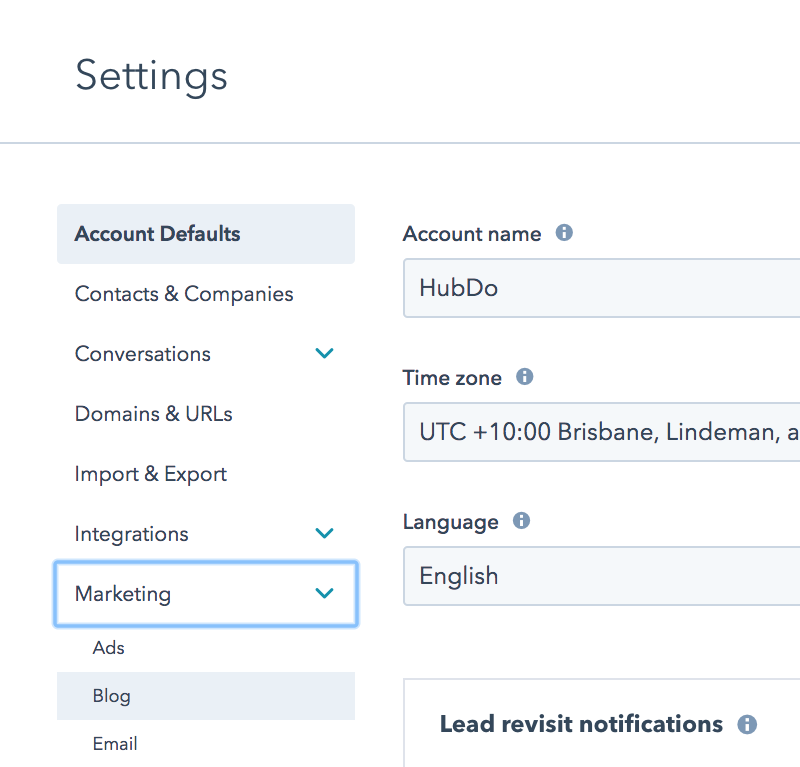
3. Select the Subscriptions tab, and then toggle on to activate Blog Subscription Notification Emails.
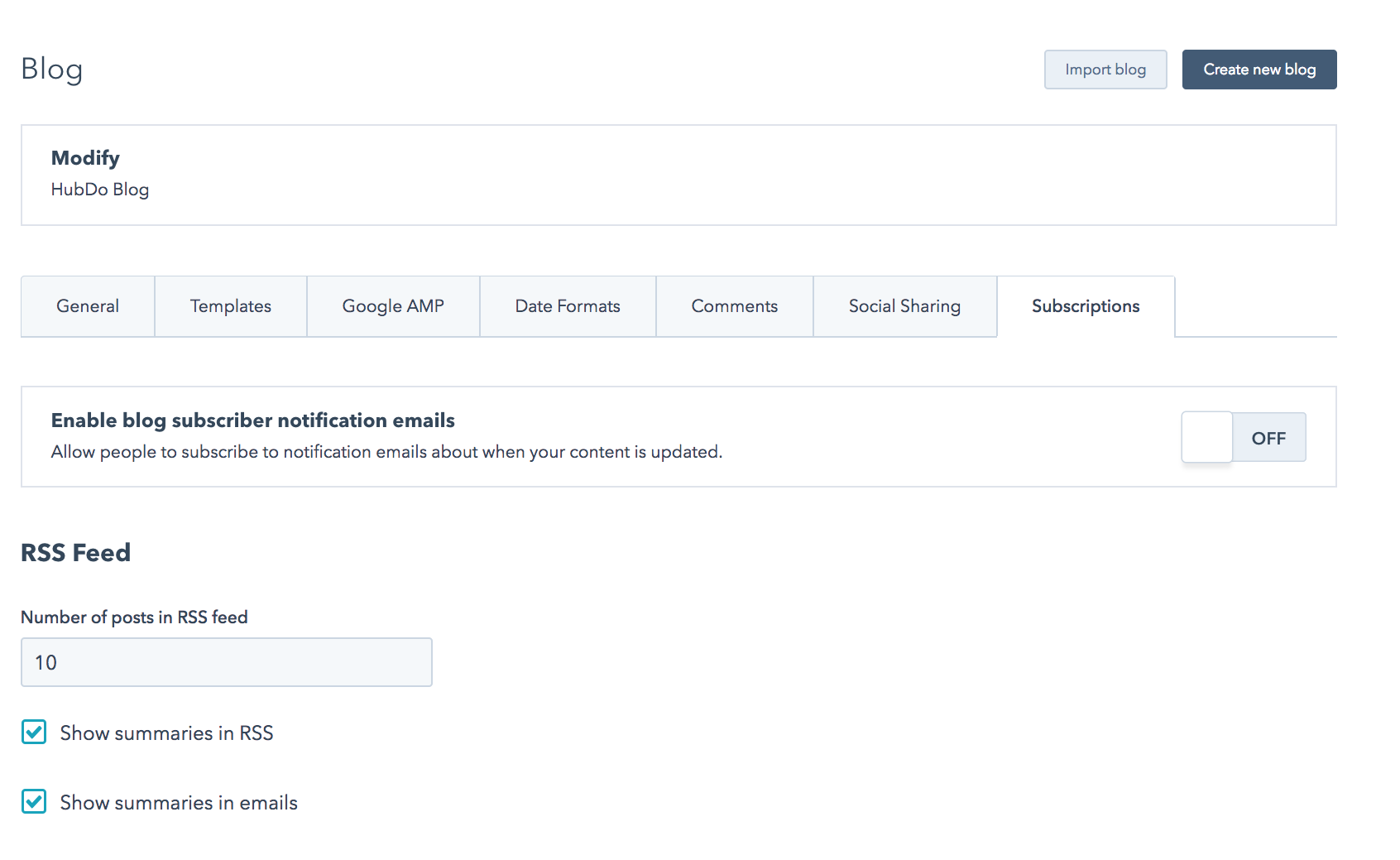
4. Choose the blog notification settings you would like to activate, then toggle on to activate.
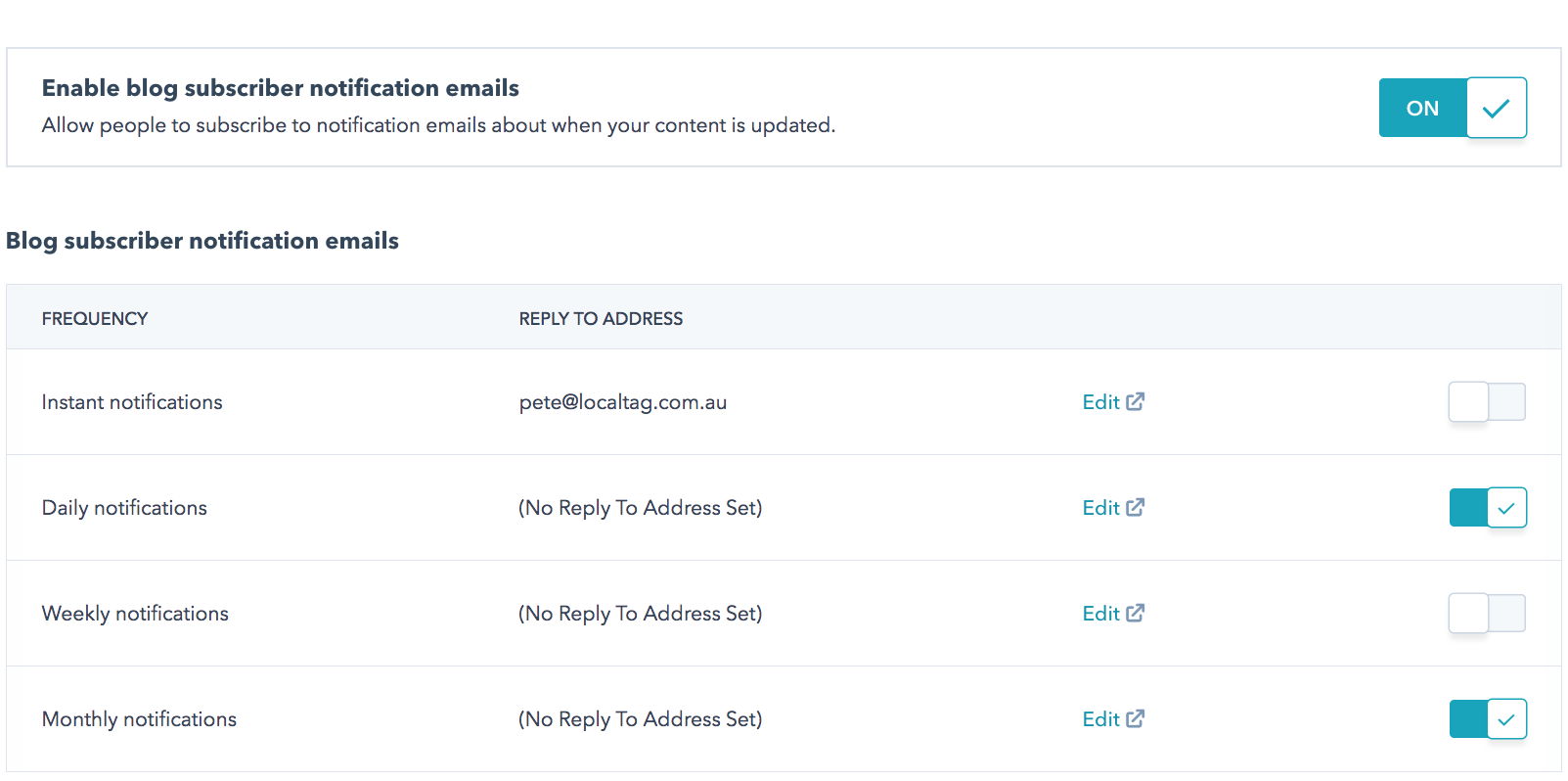
To learn how to customise your blog subscription notification emails, read the article here.
5. Confirm and Save your new blog settings.

What happens when I leave them on draft mode?
Nothing happens. As long as they are turned OFF, you can either ignore these emails, archive or delete them as you wish.
How to Archive Blog Subscription Notification Emails
1. Choose which blog subscription notification email you'd like to archive
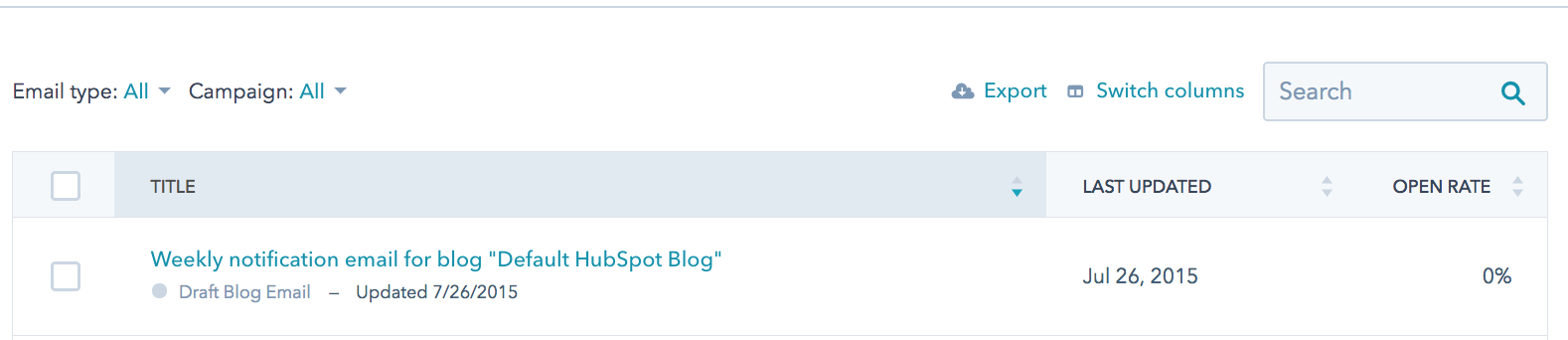
2. Hover on the right side are of the email's internal name and select More then select Archive.
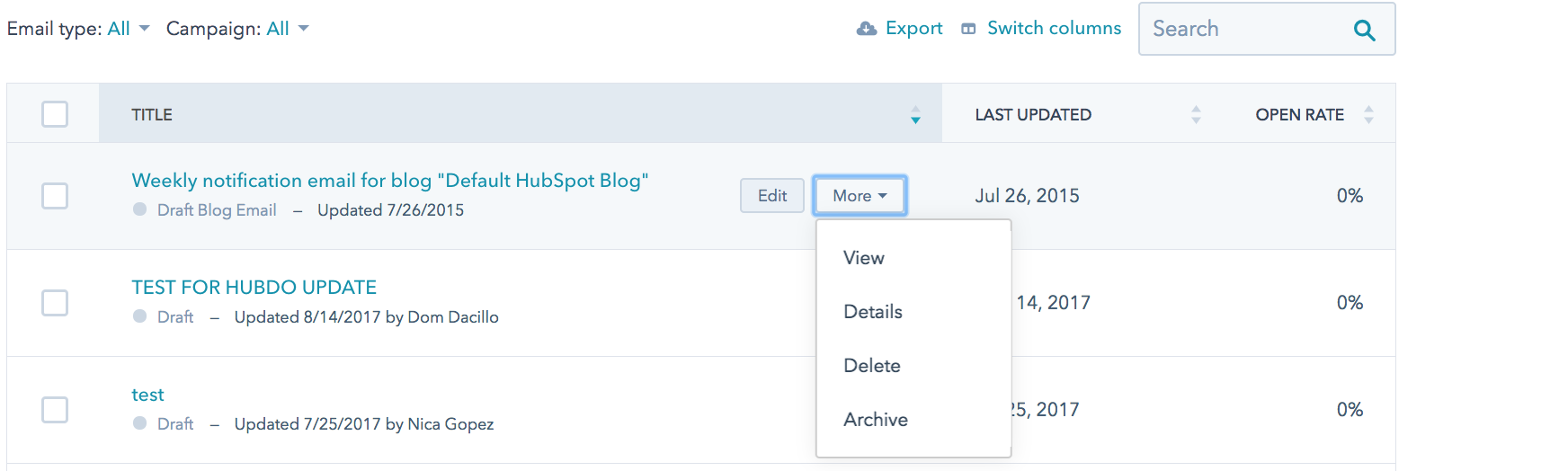
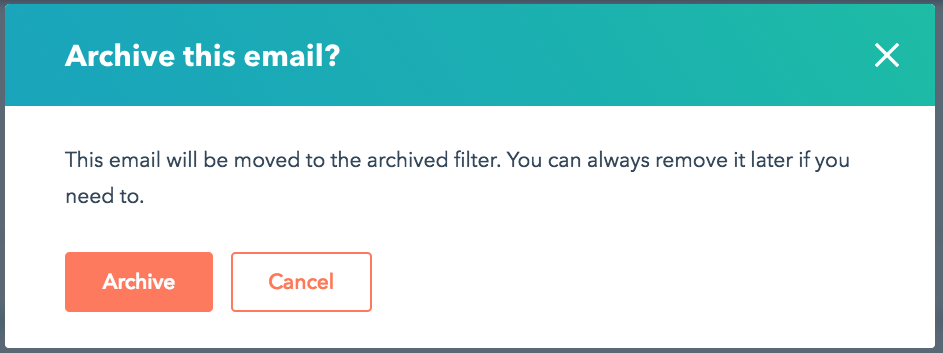
How to Delete Blog Subscription Notification Emails
1. Choose which blog subscription notification email you'd like to delete

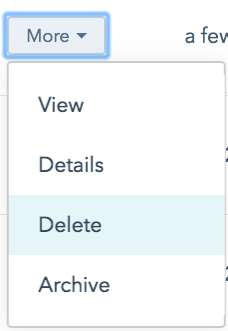
3. Confirm Delete this email.
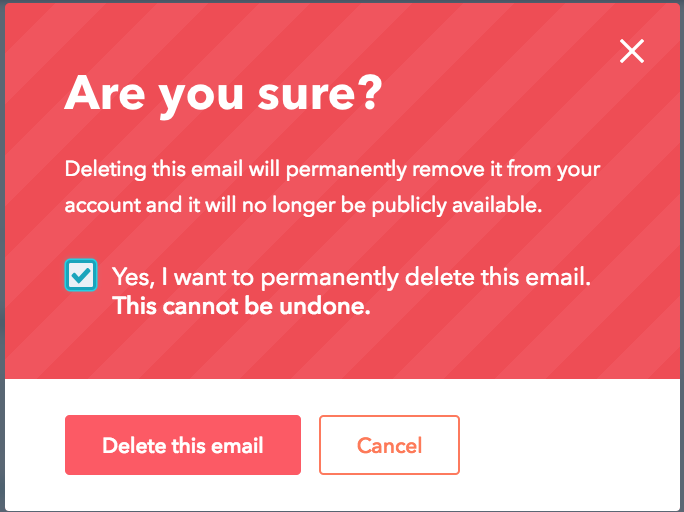
More knowledge about Blog Subscription Notification Emails:
If I publish a blog post while my notifications are off, will it send when I turn them back on?