How to create a company view to manage discounts?
Setup a view in HubSpot to see all companies and their allocated DoPricer discounts
Go to your HubSpot account and click on Contacts > Companies:
To the right of My companies > Click +Add view > Create new view
![]()
> Name of the View and choose who it will be viewable to: My team, Everyone or Private > Save
![]()
> Click Edit columns
![]()
> Remove all right-hand column items, except Company name:
> Scroll to the bottom left-hand column to find the DoPricer list:
> Select DoPricer Enabled, Discount Default & Price List etc, options in the left-hand column to add them to the view on the right column:
![]()
Once you're happy with your selection, click Save view in the top-right of the view panel:
![]()
> Click Save as new
![]()
> Now you can view all your Companies using DoPricer Enabled (On or -- Off), e.g. the Discount by Product Items, and Discount Default for each company:
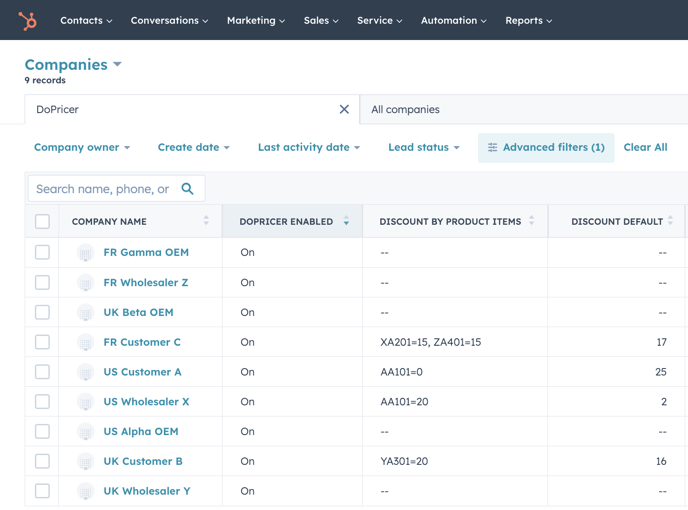
You may want to view How to set a default discount per company.
For more help please email support@hubdo.com
