DoPricer CPQ is installed! What next?
Congratulations on installing DoPricer CPQ by HubDo! Here are your next steps:
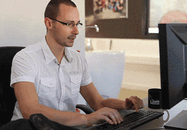
-
Access DoPricer CPQ Settings in your HubSpot Portal
- Return to HubDo Marketplace MyApps
-
Click the DoPricer App Icon to take you to DoPricer Settings in your HubSpot Portal
- Tip: If you accidentally uninstall DoPricer, reinstall it using the app icon
-
Enable or Disable DoPricer CPQ
-
The default is DoPricer ON for your HubSpot Portal, but OFF for every Company until you switch it on at the Company Property level.
- Open: How to enable and disable DoPricer
-
-
Unsure where to start? read the DoPricer CPQ Set-Up Guide
-
CUSTOM Price Lists and other features
YES, Custom Price lists are a feature managed by DoPricer. Our Support team will help you apply your custom price lists - please contact support@hubdo.com
Other features not yet available to do yourself inside HubSpot.ALL your data is contained inside HubSpot, we will help to import your custom price lists for you. Contact support@hubdo.com
Other Help Documents to get you started:
How to turn DoPricer CPQ ON and OFF
How to set the Default Discount per Company
Multiple Price Lists - YES DoPricer does handle these for you, all within HubSpot - talk to our support team for assistance - support@hubdo.com
How to create a Company view report to manage DoPricer Discounts
